Customizing Your Squarespace Site: A Detailed Walkthrough
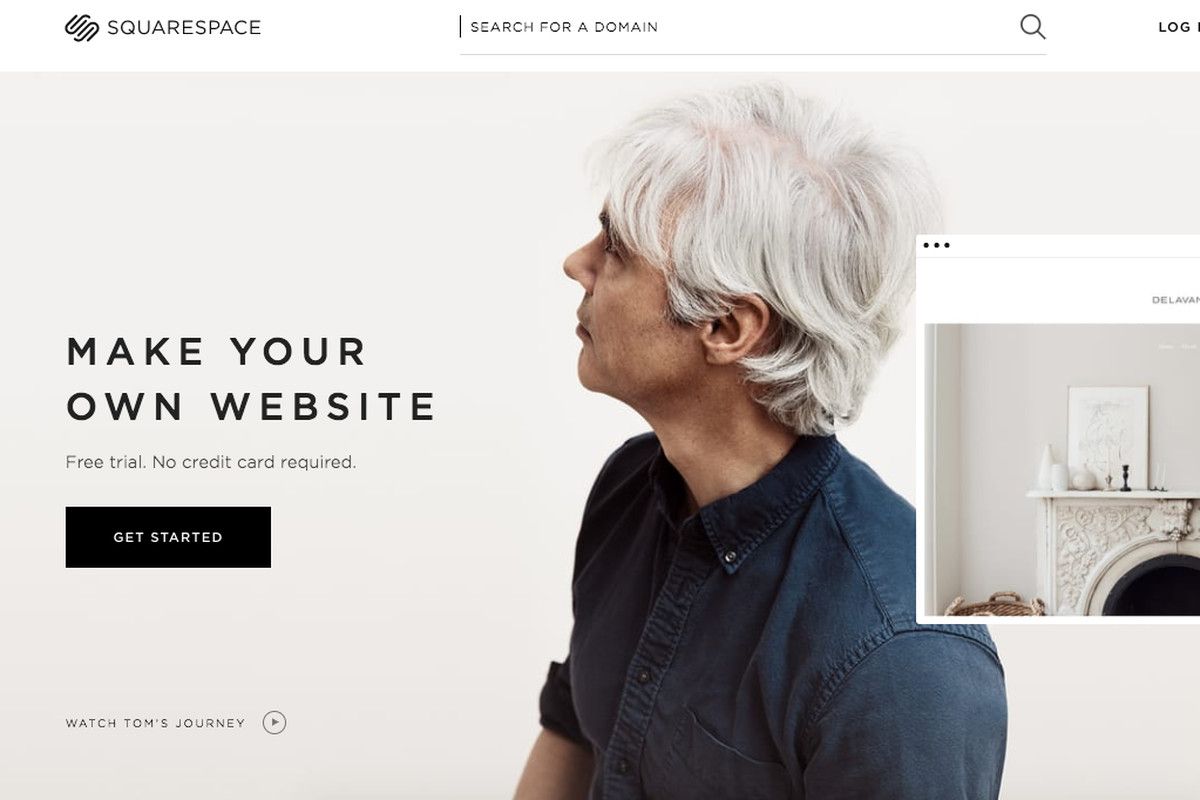
Introduction to Squarespace and Website Customization
Understanding Squarespace
Squarespace is a powerful content management system (CMS) that enables users to build and maintain professional-grade websites without requiring expertise in web development. Launched in 2004, Squarespace's user-friendly platform has grown in popularity due to its robust tools and visually appealing templates. It caters to a broad range of users, from individual bloggers and small businesses to large corporations and online retailers.
Squarespace provides an intuitive, drag-and-drop interface that simplifies the complexities of website design. The service is bundled as an all-in-one solution, offering integrated hosting, domain registration, and a suite of tools for website building, blogging, ecommerce, and analytics. This approach alleviates the necessity to coordinate multiple services, making it a popular choice for those seeking a seamless, hassle-free web-building experience.
What is Website Customization?
Website customization involves modifying the design, layout, and functionality of your website to suit your specific requirements, brand aesthetics, and goals. It's more than just choosing a color scheme or a template; it's about designing a user experience that is seamless, engaging, and ultimately leads to the achievement of your business objectives, whether that's selling products, promoting services, or disseminating information.
In the context of Squarespace, customization takes many forms. This can be as simple as changing the font and colors to match your brand identity, or as complex as adding custom code snippets to alter the site's functionality. Squarespace's flexibility allows users to tailor their website's appearance and functionality, offering them the ability to create a site that truly reflects their vision.
While Squarespace's out-of-the-box functionality is impressive, the true power of the platform shines when you begin to customize your site. It's akin to moving into a new home. While the house may be structurally sound and functional as is, it truly becomes your home when you paint the walls your favorite color, arrange the furniture to your liking, and hang your favorite art on the walls. Similarly, Squarespace offers a strong foundation upon which you can build and customize a website to truly make it your own.
Understanding Squarespace and the significance of website customization gives you the foundational knowledge to create a compelling, effective, and unique online presence. With the appropriate tools and guidance, you can transform a standard Squarespace template into a custom masterpiece that showcases your brand's personality and appeals to your target audience. Customizing your Squarespace site is an engaging endeavor that can yield fruitful results. It's a journey well worth undertaking as you strive to establish an impactful digital presence.
Why Customizing Your Squarespace Site is Important
Creating a Unique Brand Identity
In today's digital age, your website often serves as the first impression for potential customers, clients, or readers. An original, customized website provides an immediate reflection of your brand, encapsulating its personality, values, and offerings. When you customize your Squarespace site, you are creating a unique digital space that communicates your brand identity and sets you apart from the competition.
A Squarespace website straight out-of-the-box, although aesthetically pleasing, is a blank canvas that mirrors countless others. Through customization, you're able to inject your distinct brand style, creating an authentic space that visitors will associate with your brand. From the color palette to the typography and layout, each element should cohesively represent your brand's essence. The objective is to create an emotional connection with visitors, leading to greater brand recognition and loyalty.
Improving User Experience
Customization is not only about aesthetics, but it also fundamentally shapes the user experience. The usability of your website directly impacts visitor engagement, the time spent on your site, and the overall conversion rate. By tailoring your Squarespace site to suit your audience's preferences and expectations, you can offer a seamless and enjoyable browsing experience.
This may involve customizing your navigation for ease of use, creating personalized call-to-actions, or adjusting the layout for optimal readability. Elements such as page load times, mobile responsiveness, and intuitive site structure also play critical roles in enhancing user experience. By prioritizing these aspects through customization, you can increase visitor satisfaction and foster repeat visits.
Optimizing for Business Goals
Each business or brand has unique objectives for their online presence. Whether it's to sell products, showcase a portfolio, or generate leads, your Squarespace site should be tailored to meet these specific goals. Customization allows you to design a site that not only looks good but also serves a strategic purpose.
For instance, an ecommerce business might prioritize product display and checkout process customization for seamless shopping experiences. A photographer might focus on gallery layouts and image quality. Customizing your site to align with your business objectives ensures that every element of your site is purposeful and contributes towards achieving your goals.
Enhancing SEO Performance
Website customization can also have a significant impact on your site's Search Engine Optimization (SEO) performance. Elements like metadata, URL structure, header tags, and site loading speed can all be adjusted on your Squarespace site to improve search engine visibility.
Customizing your website content with relevant keywords, creating compelling meta descriptions, and optimizing image alt text can improve your site's SEO. Improved SEO means greater visibility, increased organic traffic, and better chances of reaching your target audience.
In sum, customizing your Squarespace site is not merely a matter of personal preference or aesthetic appeal. It's a strategic process that bolsters your brand identity, enhances user experience, aligns your site with your business goals, and improves SEO performance. The ability to customize a Squarespace site to cater to these factors is a powerful tool in crafting a successful online presence.
Advanced Squarespace Customization Techniques
Customizing Fonts
Typography plays a pivotal role in website design, contributing not just to the site's aesthetics but also to its readability and user experience. Squarespace provides a robust collection of typefaces to choose from, catering to various styles and preferences. Beyond simply selecting a font, advanced customization involves understanding and manipulating font size, line spacing, letter spacing, and text color to achieve a desired look and feel.
Squarespace's design menu allows you to easily change fonts and their attributes across different elements of your site, such as headings, body text, buttons, and navigation. The real finesse lies in finding the perfect balance — the right typeface in the right size and spacing that complements your brand and improves site readability.
Color and Design Schemes
One of the most noticeable aspects of a website is its color scheme. The right colors can convey your brand's personality, direct user attention, and even influence their emotions and actions. Squarespace allows users to select site-wide colors that align with your brand palette. However, for more nuanced control, you can customize colors for specific elements like text, backgrounds, buttons, or headers.
Furthermore, Squarespace provides the ability to use gradients, overlays, and background images for a more layered, textured look. Leveraging these features can elevate your site design, providing depth and visual interest. Remember, however, that these design aspects should always serve to enhance user experience and highlight your content, rather than distract or overshadow it.
Customizing Navigation Menu
The navigation menu is a crucial element of your website, guiding visitors to the information they're seeking. While Squarespace automatically generates a navigation menu based on your site's pages, advanced customization can significantly improve usability.
For example, you can create drop-down menus to neatly categorize multiple pages under a single header, making it easier for visitors to find relevant content. You can also customize the appearance of the navigation menu, adjusting its location, color, font, and hover effects to match your site's overall design. Consideration should be given to how the menu behaves on different devices, ensuring it remains user-friendly across desktop, tablet, and mobile views.
These advanced customization techniques, though requiring a bit more effort and understanding, can significantly enhance your Squarespace site. By honing your typography, implementing strategic color and design schemes, and optimizing your navigation menu, you can create a site that is not only visually striking but also functional and user-friendly. When applied with a thoughtful understanding of your brand and audience, these techniques can transform your Squarespace site into a powerful representation of your online presence.
Working with Squarespace Blocks
Understanding Blocks
At the heart of Squarespace's design flexibility are its Blocks, the building blocks of your website. Essentially, Blocks are individual content elements that you can add, arrange, and customize on any page to create your site's layout. There are over 60 types of Blocks available, each designed to add a specific type of content such as text, images, buttons, videos, forms, and more.
This modular approach offers an incredible level of customization. Blocks can be stacked, placed side by side, or nested within specific block types (like the Layout Block) to create unique page structures. With Squarespace Blocks, you're given the freedom to organize your content in the way that best suits your needs and aesthetic preferences.
Adding and Customizing Blocks
Adding Blocks to your Squarespace site is as simple as pointing to a location on a page and clicking the insert point (+) that appears. From there, you can select the type of Block you want to add. Once a Block is added, you can customize its content and adjust its settings to meet your needs.
Customization options will vary depending on the type of Block. For example, with a Text Block, you can alter the text, change the font and color, and add hyperlinks. An Image Block, on the other hand, allows you to upload an image, adjust its size, add alt text, and apply design effects. By understanding and utilizing these customization options, you can create rich, varied content that engages your site visitors.
Popular Block Types and Their Uses
While Squarespace offers a wide variety of Blocks, certain types tend to be more frequently used due to their versatility and functionality.
- Text Blocks: These are the most basic but essential Blocks, used to add written content to your site. You can also add inline images and links within Text Blocks.
- Image Blocks: These allow you to add and customize images. You can choose from different design layouts, add captions, and link the image to other pages or external URLs.
- Button Blocks: These are used to add call-to-action buttons, a crucial element for guiding user interaction and conversion.
- Gallery Blocks: These are ideal for showcasing a collection of images in a slideshow, carousel, grid, or stacked format.
- Form Blocks: Useful for collecting information from visitors, these can be customized to create contact forms, surveys, and sign-up forms.
Learning to work effectively with Squarespace Blocks is essential to mastering the platform. By understanding the purpose of each Block type and how to customize them, you can create dynamic, engaging pages that cater to your specific content needs. Whether you're building a simple blog post or a complex, multi-page website, Squarespace's Block system provides the tools you need to bring your vision to life.
Squarespace Image Customization
Importance of Image Customization
Images play a vital role in making your Squarespace website visually engaging, communicating your brand's identity, and providing context to your content. However, it's not enough to simply add images to your site. The real power lies in customizing these images to fit your design scheme, optimize site performance, and enhance SEO. Understanding how to manipulate and customize images on Squarespace can significantly enhance your website's visual appeal and functionality.
Customizing Image Blocks
One of the primary ways to add images to your Squarespace site is through Image Blocks. An Image Block can be customized in a number of ways to align with your website's design and purpose. You can choose from six different layout designs: inline, poster, card, overlap, collage, and stack. Each layout offers a unique presentation style, which you can further customize by adjusting the image position, overlay effects, text alignment, and spacing.
In addition, Squarespace allows you to add clickthrough URLs to Image Blocks, transforming your images into clickable links. This feature is especially useful for directing your visitors to relevant content, products, or calls-to-action. Moreover, you can also add captions to Image Blocks, providing additional context or information related to the image.
Optimizing Images for SEO
Customizing your images also plays a significant role in SEO. Search engines use image file names and alt text to understand the image content, contributing to your site's visibility in image search results. When uploading an image to Squarespace, you can add a filename that includes your target keyword for SEO purposes.
Alt text, a short description of the image, not only enhances accessibility for users with visual impairments but also serves as an important SEO factor. Squarespace allows you to add alt text to any image uploaded on the platform, a practice recommended for all critical images on your site.
Managing Image Format and Size
For optimal website performance, it's crucial to manage the format and size of your images. Squarespace supports JPEG, PNG, and GIF file formats, each suitable for different types of images. For example, JPEGs are typically used for photographs due to their high-quality and compression capabilities, while PNGs are ideal for images requiring transparency.
Regarding image size, while Squarespace automatically scales and optimizes images for web display, uploading excessively large images can slow your site's load speed. Therefore, it's advisable to resize your images appropriately before uploading. Also, consider using Squarespace's built-in Image Editor for cropping, rotating, and adjusting brightness, contrast, saturation, and other image attributes.
Through thoughtful image customization, you can not only create a visually stunning Squarespace site but also enhance its functionality and SEO performance. As you become proficient in Squarespace's image customization options, you'll be able to better express your brand, engage your audience, and optimize your site for success.
Squarespace Mobile Customization
The Importance of Mobile Optimization
In the era of smartphones, mobile optimization is crucial for any website. A significant percentage of internet users access the web via mobile devices, and search engines like Google prioritize mobile-friendly sites in their rankings. Therefore, ensuring your Squarespace website is fully responsive and looks great on smaller screens isn't just a recommendation—it's a necessity. Squarespace, being a modern web building platform, automatically creates a mobile version of your site. However, you can—and should—customize this mobile view to optimize the user experience further.
Tweaking Mobile Design Settings
Squarespace provides a number of settings specifically geared towards customizing your site's mobile view. You can access these by navigating to Design > Site Styles, then scrolling down to the Mobile section. Here, you'll find options to tweak your mobile site's navigation menu, shopping cart, and more.
For instance, you can decide whether or not to display the mobile information bar, a convenient feature that offers quick access to business information like your phone number, address, or email. Similarly, you can choose to enable mobile fallback styles, which simplify your fonts on mobile devices for better legibility.
Customizing Mobile Navigation
An intuitive, easy-to-use navigation menu is even more important on mobile devices due to their limited screen size. Squarespace automatically converts your site's navigation into a mobile-friendly format, commonly known as a hamburger menu. You can customize this menu's style (such as changing its icon, background color, and text color) to match your brand identity.
Furthermore, Squarespace allows you to choose how your folders appear in the mobile navigation. They can be displayed as a clickable menu that opens a new navigation level, or as a simple list within the main navigation.
Optimizing Images for Mobile
Images on your Squarespace site need to be optimized for mobile viewers. You can ensure your images look their best on smaller screens by using Squarespace's built-in responsive image loader, which generates multiple scaled versions of each image upload, loading the appropriate size for different devices.
Also, remember to set focal points for your images. This is particularly helpful for banner images, as the focal point determines the visible area when the image is cropped on different screen sizes.
Testing on Multiple Devices
After customizing your site for mobile, it's essential to test it on various devices to ensure it looks and performs as expected. Squarespace's mobile preview mode is a handy tool that allows you to see how your site appears on mobile directly from the website editor. However, it's still advisable to check your site on real mobile devices to account for differences in screen size, resolution, operating system, and browser.
Mobile customization is key to providing an optimal user experience, maintaining a professional appearance, and improving your site's SEO. By leveraging Squarespace's mobile customization features, you can ensure your website is accessible, navigable, and visually appealing, no matter what device it's viewed on. This, in turn, helps build a positive perception of your brand and fosters a larger, more engaged audience.
The Power of CSS in Squarespace Customization
The Role of CSS in Customization
Cascading Style Sheets, better known as CSS, is a stylesheet language used for describing the look and formatting of a document written in HTML. While Squarespace's built-in customization tools offer a significant degree of flexibility, CSS allows you to take website customization to the next level. Whether it's changing the color of a specific element, altering text alignment, or modifying button shapes, CSS lets you create a truly unique aesthetic that sets your site apart from pre-built templates.
Applying CSS in Squarespace
To apply CSS in Squarespace, you'll use the Custom CSS Editor, found under Design > Custom CSS. In this editor, you can add global CSS code that affects your entire site. Any code added here overrides the default styles of your template. The changes made are visible in real-time, enabling you to see how your CSS adjustments alter the website immediately.
Remember, CSS in Squarespace is template-specific. Due to the unique nature of each Squarespace template's code, CSS modifications that work on one template may not work on another. This means you should always test your CSS thoroughly when switching templates.
Targeting Specific Elements with CSS
To customize a specific element of your site with CSS, you'll need to know its selector—essentially, the name used in CSS code to identify and target that element. You can find these selectors using your browser's developer tools, but it's important to note that Squarespace does not provide support for this or for any custom CSS you use. You're venturing into more advanced territory here, but it's well worth the journey if you're serious about customization.
Use of CSS Injectors
In addition to the global CSS editor, Squarespace provides CSS injection points at both the page and block level. These are useful when you want to apply CSS to a single page or block, rather than your entire site. Page-level CSS can be added through the Advanced settings in the Page Settings menu, while block-level CSS can be added by using a Code Block and wrapping your CSS in style tags.
The Power and Responsibility of CSS
While CSS opens a new world of customization, it's a tool to be used responsibly. Incorrect CSS code can potentially break your website's layout or make elements function improperly. Therefore, always double-check your code and test your website thoroughly after making changes. Also, keep in mind that if you have a Squarespace subscription that includes customer support, CSS modifications fall outside the scope of that support. Thus, learning CSS for Squarespace customization implies becoming comfortable with a degree of self-reliance or seeking advice from the wider web development community.
By harnessing the power of CSS, you can tailor your Squarespace site to your exact preferences, transcending the boundaries of templates and standard customization options. It's a more complex approach, but the level of control and the satisfaction of creating a truly unique site are often worth the extra effort.
Utilizing Squarespace Extensions
An Overview of Squarespace Extensions
Squarespace Extensions are third-party services that integrate directly with your Squarespace website, expanding its functionality beyond the core features provided by Squarespace. Whether you need advanced e-commerce capabilities, marketing tools, or enhanced content management, there's likely an extension that can help. These extensions can be a powerful way to customize your website and tailor it to your specific business or personal needs.
E-Commerce Extensions
Squarespace offers a range of e-commerce extensions designed to streamline online sales and management. For instance, extensions like ShipStation or Shippo can enhance your shipping logistics by providing real-time shipping rates, printable labels, and easy tracking.
Extensions such as QuickBooks and Xero can help with financial management, integrating your Squarespace sales data with these popular accounting platforms. Meanwhile, solutions like Printful and Spocket allow you to take advantage of dropshipping, connecting you with suppliers and automating product fulfillment.
Marketing and Content Extensions
Marketing and content extensions can help drive traffic to your site, boost engagement, and manage your content more effectively. Tools like Mailchimp for marketing automation, AMP for optimizing mobile pages, and Blog Studio for better blog post editing all offer significant enhancements to your Squarespace site's marketing and content management capabilities.
Connecting Extensions to Your Squarespace Site
Adding an extension to your Squarespace site is generally straightforward. From your Squarespace dashboard, navigate to Home > Extensions, and you'll see a range of categories to help you find the right extension for your needs. Once you've selected an extension, you'll be guided through the process of connecting it to your site. Note that most extensions require a separate subscription, and costs vary from extension to extension.
Finding the Right Extensions
While the variety of extensions can feel overwhelming, it's important to remember that not every extension will be beneficial for your site. Consider your specific goals and needs, and look for extensions that align with these. Do your research—read reviews, look at pricing, and assess the support offered by the extension provider. Keep in mind that less is often more when it comes to extensions. It's better to have a few key extensions that add significant value to your site than numerous extensions that offer little benefit or create unnecessary complexity.
Squarespace Extensions offer an excellent avenue to customize your website and increase its functionality. By integrating these tools, you can create a site that not only looks great but also operates seamlessly, meeting your needs and those of your users. This can enhance the overall experience, making your website more effective and efficient—whether your aim is to sell products, showcase your work, or connect with your audience.
Troubleshooting Common Squarespace Customization Issues
CSS Not Working as Expected
Perhaps one of the most common issues users encounter when customizing their Squarespace site involves CSS not performing as anticipated. This can happen due to syntax errors in your code or a misunderstanding of how CSS applies to your specific Squarespace template.
To troubleshoot, first, double-check your CSS for any syntax errors—missed semicolons, unclosed brackets, or incorrect properties could be causing the issue. Then, confirm that the CSS selector you're using is correct for the element you're trying to target. Remember, selectors can change between Squarespace templates. Lastly, clear your browser cache or try viewing your site in a private/incognito window to make sure you're seeing the most recent version of your site.
Extensions Not Functioning Properly
If you find that a Squarespace extension isn't functioning as it should, the issue could be due to a variety of reasons. It might be a compatibility issue with your specific template, an incorrect configuration, or even an issue on the extension developer's end.
Start by checking the extension's documentation or FAQ for any known issues or specific instructions for setup. If that doesn't resolve the issue, try reaching out to the extension's customer support. They'll have the best knowledge of their product and can assist you with troubleshooting.
Mobile View Doesn't Match Desktop View
Squarespace's design is responsive, which means it automatically adjusts to accommodate different screen sizes. However, this flexibility can sometimes lead to unexpected results when switching between desktop and mobile views.
If you're experiencing this issue, the root cause could be a number of things. For instance, complex layouts with multiple columns or large images might not translate well to smaller screens. To troubleshoot, try simplifying your layout or reducing the size of problematic images. Alternatively, consider using Squarespace's built-in Mobile Styles options to better control the appearance of your site on mobile devices.
Custom Blocks Not Displaying Correctly
If you're having trouble with custom blocks (like Code Blocks or Embed Blocks) not displaying correctly, the issue could stem from incorrect code within the block or conflicts with other elements on your page.
First, validate the code within your custom block to ensure there are no syntax errors. If the code is correct, try temporarily removing other elements on your page to see if there's a conflict causing the issue.
Template Limitations
At times, you may feel frustrated by apparent limitations in your chosen Squarespace template. This is often due to inherent differences between templates, with some offering features and styles that others don't.
Consider whether your desired customization can be achieved using other means, such as CSS or an extension. If it can't, and the feature is crucial to your site, it may be worth considering a switch to a different template that better suits your needs.
Troubleshooting Squarespace customization issues can sometimes be challenging, especially when dealing with more advanced modifications like CSS or third-party extensions. However, by taking a systematic approach and making use of the resources available—like the Squarespace Knowledge Base, the developer documentation for extensions, and community forums—you can often find solutions to your customization conundrums.
Best Practices for Squarespace Customization
Understanding Your Template
Each Squarespace template comes with its own features, styles, and limitations. It's crucial to have a comprehensive understanding of your chosen template before starting any customization. Spend time exploring the template's settings, design options, and how it responds to different content types. Familiarize yourself with its inherent limitations and strengths to avoid unnecessary customization struggles down the line. The Squarespace Template Guide is a great resource for learning about specific templates.
Start with Built-in Tools
Before diving into more advanced customization techniques like CSS or third-party extensions, make sure you've utilized all the built-in tools and options available in Squarespace. There are often overlooked customization features within the design settings, site styles, and individual block configurations. These tools can provide a wealth of customization options without the need for any coding or external tools.
Plan Before Implementing
Having a clear plan can save you from many headaches. Before implementing any customization, have a defined vision of what you want to achieve. Sketch out your designs, jot down functionality needs, and note any specific branding guidelines. Planning also helps in identifying which customizations might require advanced techniques like CSS, or need external extensions.
Use CSS Wisely
CSS is a powerful tool for Squarespace customization, but it should be used wisely. Always remember that less is more when it comes to CSS. The more CSS you add, the more potential there is for conflicts, performance issues, and maintenance headaches. Whenever possible, try to achieve your design goals using Squarespace's built-in tools and only use CSS for elements that can't be customized otherwise. And remember, every piece of CSS should be added for a reason.
Keep Mobile in Mind
Squarespace is designed to be responsive, meaning it automatically adjusts to fit different screen sizes. However, certain customizations might not translate well to smaller screens. Always test your customizations on different devices and screen sizes to ensure a consistent and engaging user experience across all platforms. Squarespace’s Mobile Preview feature can be a handy tool for this.
Choose Extensions Carefully
Squarespace extensions can offer tremendous additional functionality, but it's crucial to choose them carefully. Not all extensions are created equal, and using too many can potentially slow down your site and create a confusing user interface. Evaluate your needs, do your research, and only use extensions that offer significant value to your site.
Always Test Changes
Whether it's a small style change or a major functional overhaul, always test your changes before making them live. Squarespace's preview mode allows you to see changes before they go live. This can help catch any issues or unwanted effects before your visitors see them.
Squarespace customization can seem daunting, especially when you're new to the platform. However, with a methodical approach and by following these best practices, you can create a website that's not only visually appealing but also functional and user-friendly. Remember, the goal of customization should always be to enhance your site, not complicate it.
Conclusion: Unlocking Your Squarespace Site's Full Potential
Reflecting on the Customization Journey
Customizing your Squarespace site is akin to taking an exciting journey. You start with a basic structure, then layer by layer, you add your personal touch, enhancing aesthetics, improving functionality, and ensuring optimal user experience. Through this process, your website transforms from a generic template to a unique digital platform that resonates with your brand's identity and meets your business needs. Reflecting on this journey can offer a deep sense of satisfaction, reinforcing the creative and strategic efforts invested.
Gauging the Importance of Customization
Customization is more than just a superficial exercise. It's a strategic tool that can significantly impact your digital presence. Customized websites better engage visitors, deliver improved user experiences, and stand out from the competition. Whether you're an artist showcasing your portfolio, a blogger sharing thoughts, or a business owner promoting services, Squarespace customization empowers you to present your digital persona in the best light possible.
Harnessing Advanced Customization Techniques
The utilization of advanced customization techniques unlocks a new dimension of possibilities. The power of CSS, the flexibility offered by Squarespace Blocks, the extended functionality through extensions, all contribute to refining your Squarespace site into an interactive, dynamic, and vibrant platform. Although these techniques might appear intimidating initially, their mastering can significantly enhance the customization experience.
Overcoming Challenges and Following Best Practices
Inevitably, the path to customization isn't always smooth. Challenges may arise and issues may surface. But understanding common issues and effective troubleshooting can turn these obstacles into learning opportunities. Following best practices helps in avoiding common pitfalls and ensures that your customization efforts are purposeful, impactful, and sustainable.
Continuing the Journey
Your Squarespace site customization is a dynamic process that should ideally never end. As your business evolves, so should your website. Regular updates, revisions, and improvements are key to keeping your site relevant and engaging. This continuous refinement allows you to stay responsive to changing user preferences and the latest design trends.
In conclusion, Squarespace customization is a powerful tool that allows you to unlock your website's full potential. It's a creative journey, a strategic endeavor, and an ongoing commitment to your digital presence. By embracing customization, you not only enhance your Squarespace site but also enrich your brand's online identity, boosting your digital success.
