Looking for Fastozo alternatives?
Meet Quarkly.
Publish your website online or export it to Github. Choose from one of many pre-made blocks. All-in-one website builder on React — Quarkly
Create Project
Ultimate control over the design.

Primitives
Text, Image, Box — the most basic components similar to HTML tags.
Themes
Using themes you can create a consistent design for your site
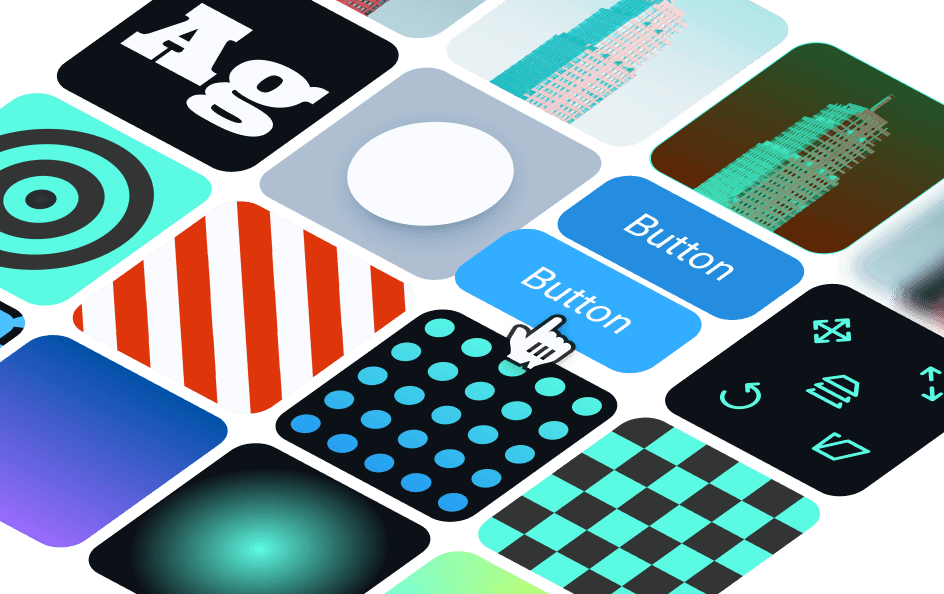
Extended Styling
Make your site stand out from the crowd with eye-catching layouts, animations, and transformations.
Adaptive design
Fine-tune your adaptive design
Components
On the page or on the Layer panel, choose an element (or a group of elements) and convert them into a component. Add component copies to the page. All the props will be inherited.
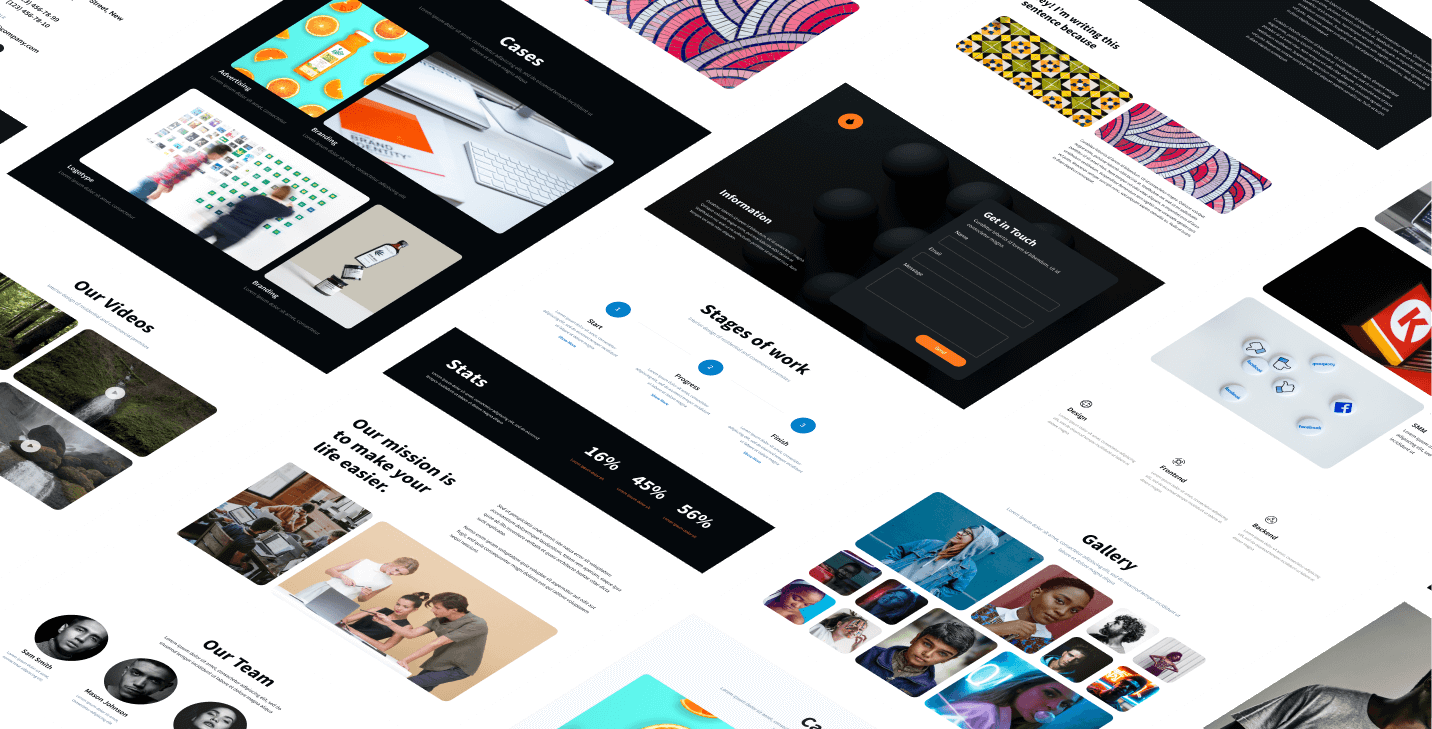
Ready-made Content
Add ready-made blocks: maps, videos, pop-ups, and many more
Customizing design with breakpoints
You can make sure your site is mobile-friendly by designing different solutions for elements at breakpoints.
Adding and editing breakpoints
In the project theme, you may want to add custom breakpoints or edit existing ones.
Drag'n'Drop
Move elements around, place them however you want on the page, or nest them in other elements.
Multiselect
You can select multiple elements and modify their styles or drag'n'drop them to change their location.
Text editor
You can make part of the text bold or italic, turn it into a link or convert to span, and apply any style to it.

Deep select
Use the double click to move up and down the hierarchy of elements in your document. If you need to go inside the hierarchy, hold down the Ctrl key on Windows and the Cmd key on MacOs.
Support of Flexbox and Grid
We're excited to offer you the best frontend coding practices around.
Configuring styles of pseudo-classes hover/active/focus, etc.
To change the way an element looks, such as its appearance on hover, enable the "hover" prop and set other desired props.

Google Fonts Connection
Use the library of over 990 font families to make your site look more beautiful

Unsplash images
Browse the Unsplash image collection and choose those you need directly from the Quarkly interface.
Props panel
Take advantage of the categorized style and functional props.
Layout
Here you will find the element display properties.
Typography
Check out this section to take advantage of text style properties.
Indents
In these settings, you can set margins and paddings.
Background
In this section, you can find props for element backgrounds.
Borders
In this section, you can adjust borders and border radius.
Position
This category helps you configure the position and z-index settings of elements.
Transition
With this property, you can make an element move smoothly from one state to another.
Transform
This property lets you transform the element, for example, zoom or rotate.
Development capabilities.
Supercharged.
Creating custom React components in the code editor
The Quarkly code editor allows you to create unique React components and then place them on the page.
React.js
The pages are written in JSX code typical for React.js
Hot import from NPM
Import modules to your component with ease, if needed.
SEO
Optimize your site to promote it on search engines
Export CRA
If you want to finish or host your project on your server, you can export it into an archive with a create-react-app project
Code Editor
Fine-tune elements in the code editor
Export to Gatsby Project
You can export your projects to Gatsby, a popular static site generator (SSG).

Pushing commits to your GitHub repository
You can store your project in a GitHub repository and make changes to it.

Publication on Netlify
Publish your site on Netlify when it's ready. A technical domain will be generated automatically, for instance: https://inspiring-beaver-d128ed.netlify.app.
Modern built-in code editor
In the Quarkly editor, you can monitor all the entities that are present on the page.
Debugger
Use our debug console to track errors in the component code and pages.
Code tips
If you need help when spelling a property, start typing and the editor will auto-complete what you've written.
Synched pages and code editor
All changes made to the pages are displayed in the code and vice versa.
Great business opportunities.

Work together as a team
Share projects and work with your team members via Quarkly's collaboration tool. It's easy to use.
Semantic tags
You can make a component act as a tag by setting the “as” property to the desired value.
Schema.org
You can specify desired attributes for elements in the code editor.
Image ALT
This is an individual property that belongs to the “Image” element.
Favicons
Set up exclusive icons for various devices and individual tile background color for Windows 10.

Open graph and meta tags
These settings are meant for the correct display of your website in search engine results and social media

User-friendly URL
Clean URLs will help you improve your site's SEO.

Robots.txt and sitemap.xml
These files are automatically created. But you can edit them if necessary.
Try it for free.
We provide Quarkly for free as long as we can, and then the lowest price among competitors.
Create project


