Looking for web.com Website Builder alternatives?
Meet Quarkly.
Unlimited customisation possibilities, no-code tools of a classic editor. Use pre-made React components or build your own. Publish your website online or export it to Github
Create Project
Full design control.

Primitives
Text, Image, Box — the most basic components similar to HTML tags.
Themes
Create a professional-looking design easily by using themes.
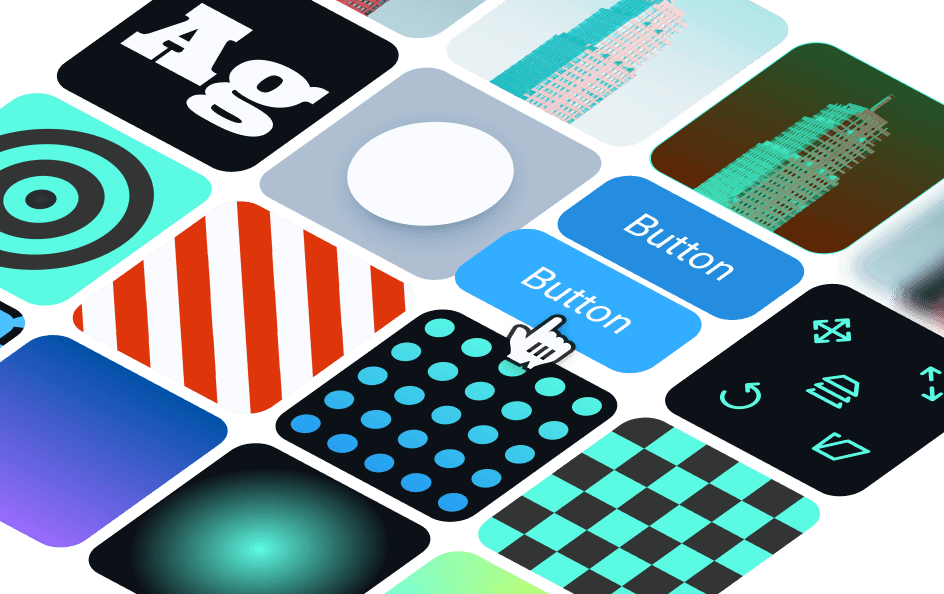
Extended Styling
Now your website will be noticed! Use our unique animations, catchy layouts, and transformations.
Adaptive design
Fine-tune your adaptive design
Components
Group elements on the Layer panel, and then convert them into components. Add copies of the components to your page, and all of their settings will be inherited.
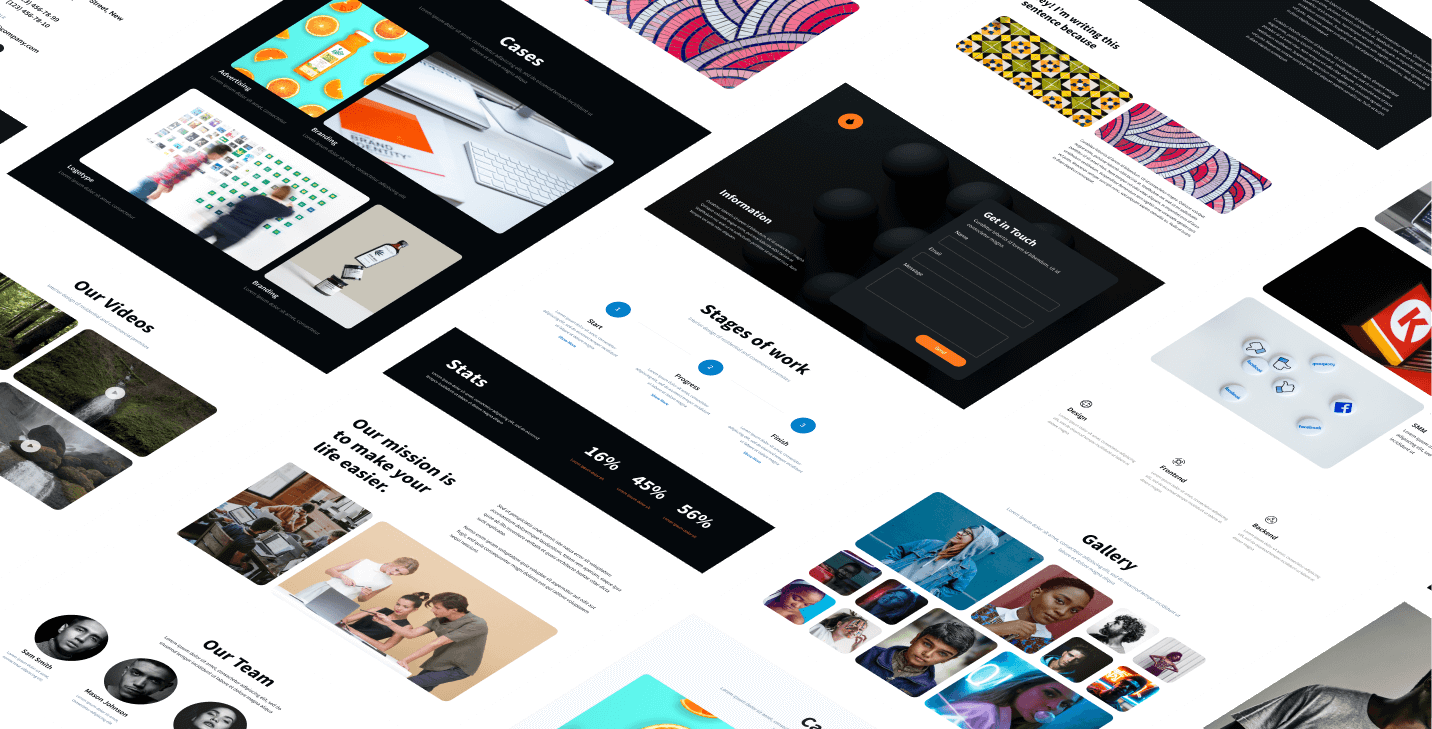
Ready-made Content
Take advantage of the ready-made blocks such as maps, videos, pop-ups, and more
Customizing design with breakpoints
Your website is designed to look great on all devices, including tablets and smartphones.
Adding and editing breakpoints
You can add custom breakpoints or edit existing ones in the project theme.
Drag'n'Drop
Drag and drop elements to arrange them on the page, or nest them in other elements.
Multiselect
This option allows you to select multiple elements and change their styles, place them on the page, etc.
Text editor
You can make part of the text bold or italic, turn it into a link or convert to span, and apply any style to it.

Deep select
Click twice to go up and down the hierarchy of elements. If you need to get inside the hierarchy, hold down Ctrl on Windows or Cmd on MacOs.
Support of Flexbox and Grid
We follow up-to-date frontend coding approaches at Quarkly.
Configuring styles of pseudo-classes hover/active/focus, etc.
To make an element appear differently, such as with a hover state, enable the "hover" prop and configure the desired props.

Google Fonts Connection
Let your website design express your brand's personality by connecting fonts from a library with more than 990 font families.

Unsplash images
Use Unsplash, one of the most popular free image stocks that provide images you can use directly without downloading.
Props panel
Here you will find categorized style and functional properties.
Layout
This section allows you to configure the display properties of elements.
Typography
To change text styles, use special properties in this section
Indents
Here you can configure margins and paddings, which control the space around elements.
Background
This section contains props for setting up element backgrounds.
Borders
Here you can configure borders and border radius.
Position
This category allows you to position elements and set their z-index values.
Transition
This property helps an element move smoothly from one state to another.
Transform
This property allows you to transform the element, for example, rotate or zoom.
Development capabilities.
Supercharged.
Building custom React components in the code editor
With the Quarkly code editor, you can create unique React components and then place them on the page.
React.js
The pages are written in JSX code typical for React.js
Hot import from NPM
Import modules to your component with ease, if needed.
SEO
Optimize your site to promote it on search engines
Export CRA
If you want to host your project on your server, you can export it into an archive with create-react-app.
Code Editor
Fine-tune elements in the code editor
Export to Gatsby Project
You can easily export your projects to Gatsby, a popular static site generator.

Pushing commits to your GitHub repository
You can store your project in a GitHub repository and make changes to it.

Publication on Netlify
Once your site is ready, you can publish it on Netlify with a technical domain name such as https://inspiring-beaver-d128ed.netlify.app.
Modern built-in code editor
In the Quarkly editor, you can monitor all the entities that are present on the page.
Debugger
Use our debug console to track errors in the component code and pages.
Code hints
If you need help when spelling a property, start typing and the editor will auto-complete what you've written.
Synched pages and code editor
All of the edits you make to the site are shown in the code and vice versa.
Stunning opportunities for business.

Collaboration
Take advantage of the Quarkly collaboration tool: work on a project together with your teammates, just send them an invite.
Semantic tags
You can make a component act as a tag by setting the “as” property to the desired value.
Schema.org
You can specify desired attributes for elements in the code editor.
Image ALT
A separate property belonging to the “Image” element.
Favicons
This feature helps you install unique icons for all devices and individual tile background color for Windows 10.

Open graph and meta tags
Configure these settings to display your website correctly in search engine results and social media.

User-friendly URL
Make sure you use human-readable URLs to improve your site's SEO.

Robots.txt and sitemap.xml
These files are created automatically, but you can edit them as you see fit.
Try it for free.
We provide Quarkly for free as long as we can, and then the lowest price among competitors.
Create project


