Build your
professional-looking
landing page with Quarkly.
Create attractive landing pages using pre-made blocks and ready-to-use template. Get all the power of graphic design tools and website builders.
Create Project
Cool features
for React.js developers.
Building custom React components in the code editor
You can build custom React components in the Quarkly code editor and after that add them to the page.

Push commits to your GitHub repository
Want to create a GitHub repository for your project and commit changes there? Piece of cake!
Export to Create React App
If you need to complete or host your project on your own server, it's easy: just export it into an archive with a create-react-app project.
Export to Gatsby Project
You can easily export your projects to Gatsby, which is a popular static site generator.
Hot import of NPM modules
Import modules to your component from NPM has never been easier.

Publish on Netlify
When your site is ready, publish it on Netlify. It'll have a technical domain, for example: https://inspiring-beaver-d128ed.netlify.app.

Developer's Guide
Useful tutorials on how to build apps, develop components for Quarkly, and more.
Modern built-in code editor
In the Quarkly editor, you can monitor all the entities that are present on the page.
Сode editor and synched pages
All edits you apply to the pages are shown in the code and vice versa.
Tips in the code
If you need help when spelling a property, start typing and the editor will auto-complete what you've written.
Debugger tool
Use our debug console to track errors in the component code and pages.
Complete
design control.
Features
Make your site stand out from the crowd with eye-catching layouts, animations, and transformations.
Themes
Using themes you can create a consistent design for your site
Primitives
These are the most basic components similar to HTML tags: Text, Image, Вох, and other.
Creating components on a page
On the page or on the Layer panel, choose an element (or a group of elements) and convert them into a component. Add component copies to the page. All the props will be inherited.
Adding and editing breakpoints
In the project theme, you may want to add custom breakpoints or edit existing ones.
Customizing design with breakpoints
Rest assured your site is completely mobile-friendly by using different design solutions for elements at breakpoints.
Displaying custom props on the panel
Any property belonging to a custom component can be shown on the right panel.

Deep select
You can go up and down the hierarchy of elements using the double click. If you want to dive into the hierarchy, on Windows hold down the Ctrl key and on MacOs the Cmd key.
Drag'n'Drop
Move elements around, place them however you want on the page, or nest them in other elements.
Multiselect
You can choose multiple elements, set their styles, move to another place, delete, and more.

Unsplash images
Unsplash is one of the most trending free image stocks. Browse its collection and choose images directly from the Quarkly interface.

Google Fonts
Make your website look more vibrant by using fonts from a library with over 990 font families.
Support of Flexbox and Grid
Here at Quarkly, we are the advocates of the cutting-edge approaches to frontend coding.
Text editor
You can turn a part of the text into italic or bold, make it a link or convert to span, and use any style for it.
Configuring styles of pseudo-classes hover/active/focus, etc.
To change the appearance of an element, for example the way it behaves on hover, just enable "hover" and set up the desired props.
Props panel
Enjoy categorized style and functional properties.
Typography
Checkout this section to take advantage of text style properties.
Borders
Here you can adjust borders and border radius.
Background
This section contains props for element backgrounds.
Layout
Under this section, you can find element display properties.
Indents
Visit these settings to configure margins and paddings.
Transform
This property offers you to transform the element, for example, zoom or rotate.
Filter
With this property you can set up a wide variety of visual effects.
Box shadow
This property helps you choose the element shadow.
Blend mode
This property comes with extra design opportunities.
Position
This category allows you to fine-tune element position and z-index settings.
Transition
This property makes an element move smoothly from one state to another.
Stunning opportunities
for business.

Work together as a team
Take advantage of the Quarkly collaboration tool: work on a project together with your teammates, just send them an invite.

Familiar workflow
You won't have any issues getting to know how things work here. The Quarkly learning curve is really gentle.
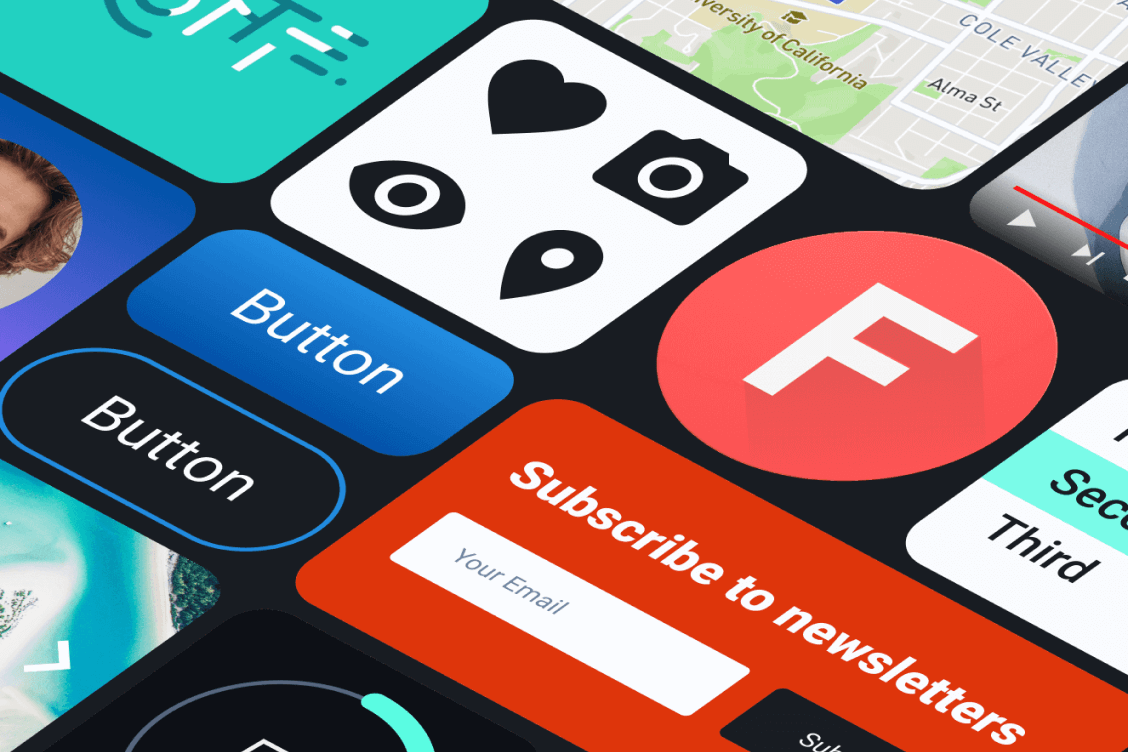
Add content
Make use of the ready-made blocks: pop-ups, maps, videos, and many more!

Catalog with components
Over 40 components in the catalog, and the collection is constantly growing.
Ready-to-go themed blocks
You can take advantage of components with themed content. Work with them just as with regular components.
Image ALT
This is an individual property that belongs to the “Image” element.
Schema.org
In the code editor, you can assign necessary attributes to elements.
Semantic tags
Each and every component can behave as a tag. Just choose he needed value of the “as” property.

Robots.txt and sitemap.xml
These files are created automatically. But you can edit them as you think fit in the future.

User-friendly URL
Make sure you use human-readable URLs to improve your site's SEO.

Open graph and meta tags
Use these settings for the correct display of your site on social networks and in search engines.
Favicons
Set up exclusive icons for various devices and individual tile background color for Windows 10.
Use it for free.
We give you Quarkly for free as long as we can, and then offer the lowest price among our competitors.
Create project


